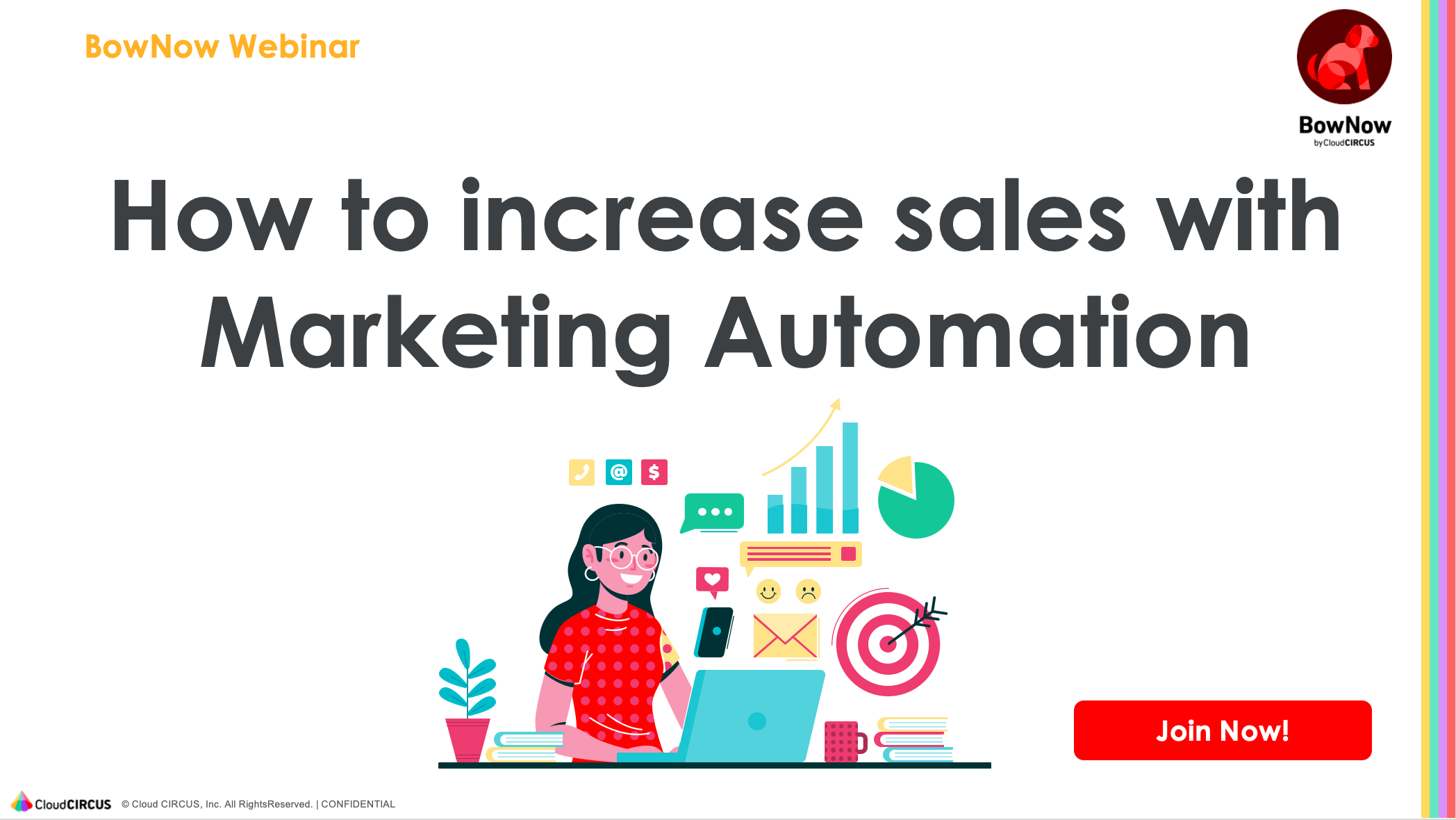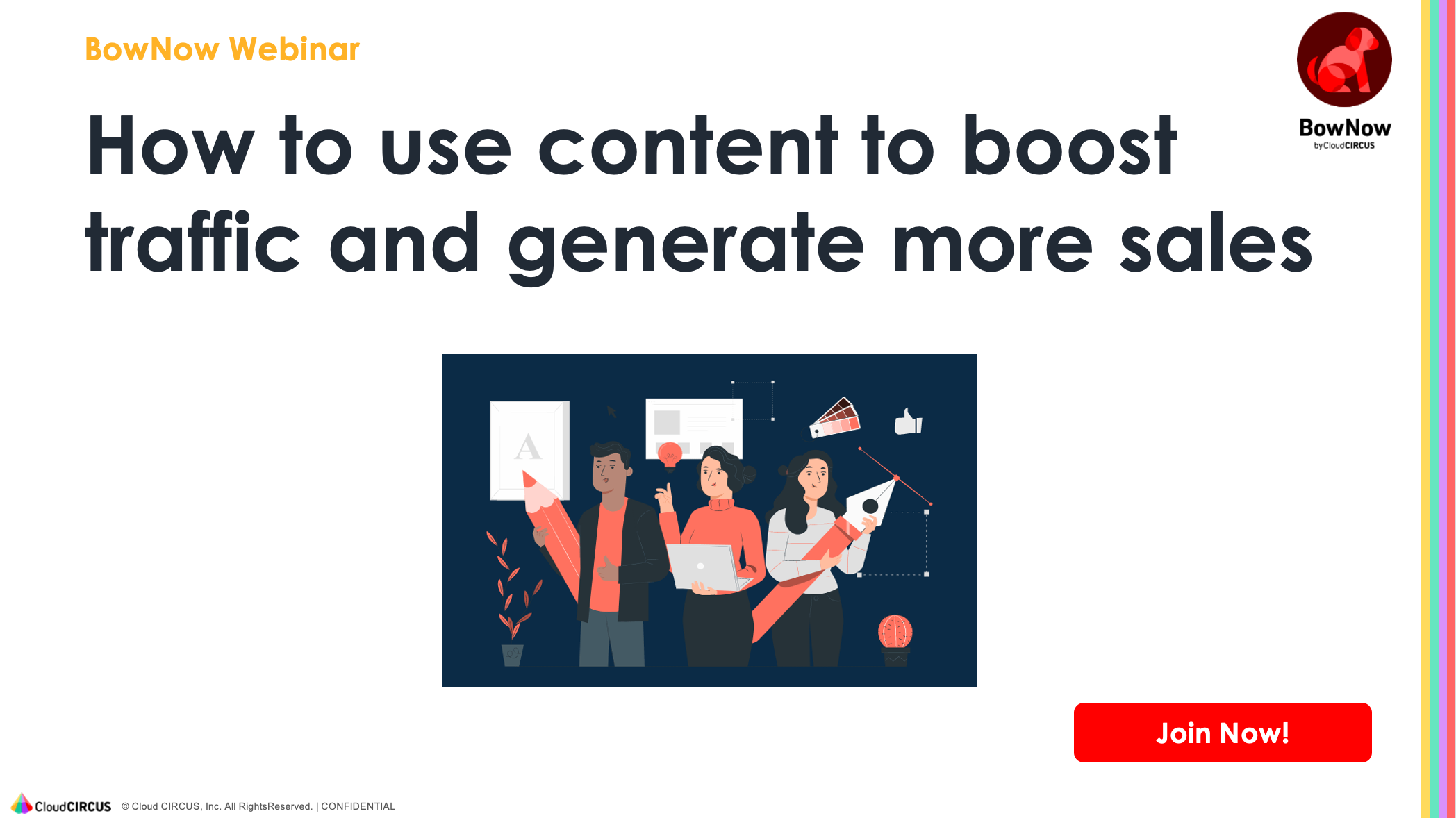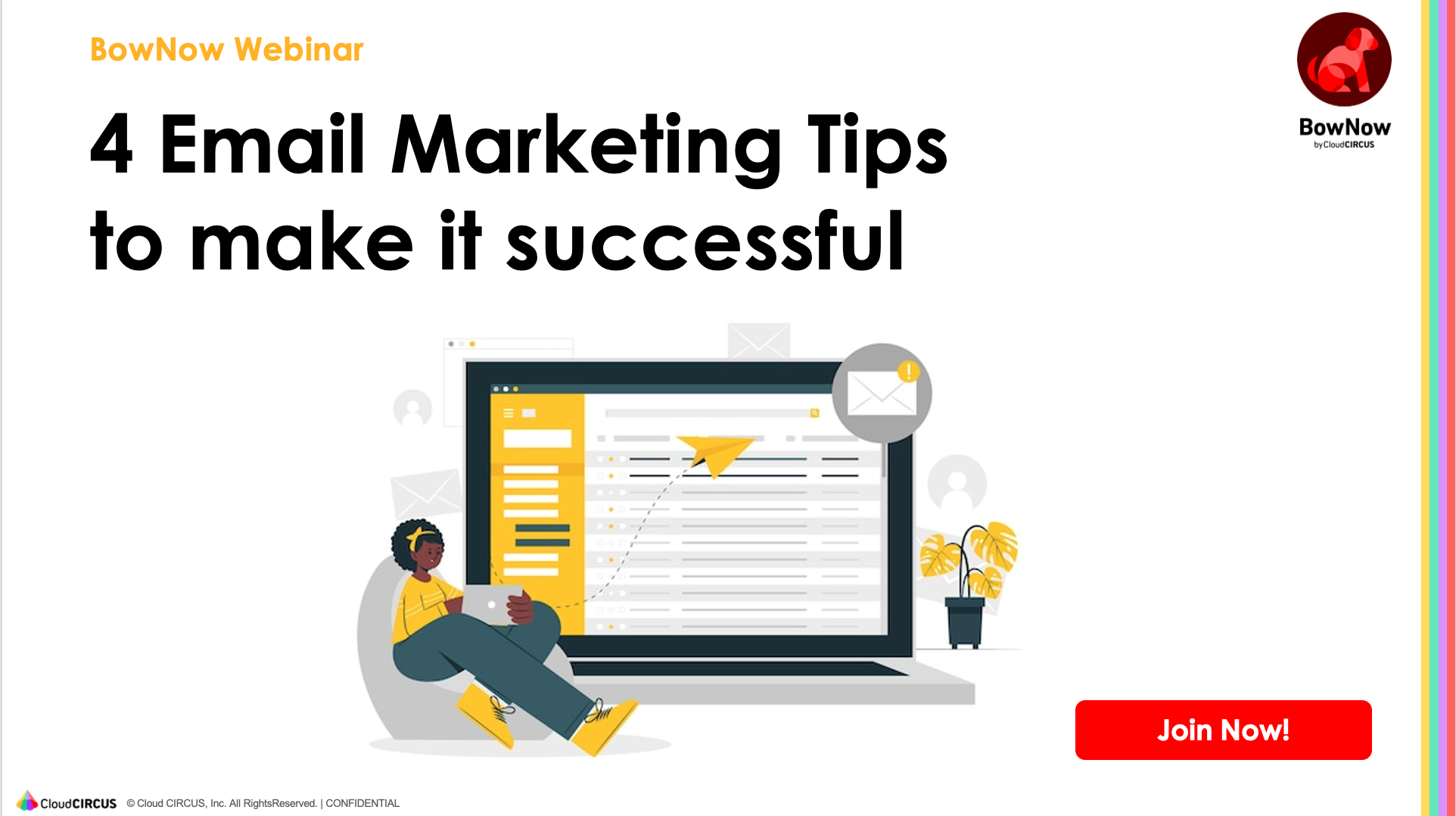Did you know how easy to make a form in BowNow?
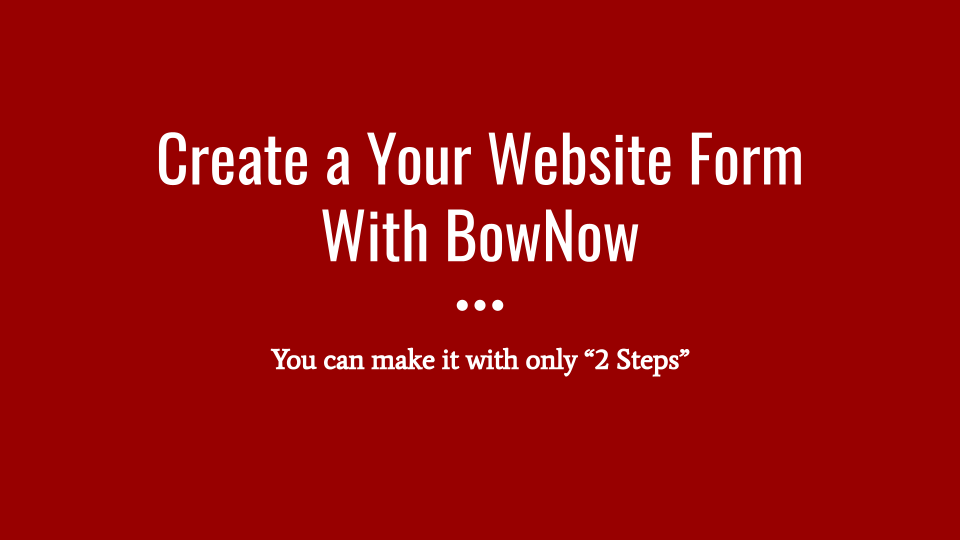
Table of content
- Features of BowNow form creation (1) Edit as you see it!
- Features of BowNow form creation (2) After editing, there are only 2 settings!
- Features of BowNow form creation (3) Installation is completed simply by inserting a script!
- Advanced: If you want to change the design
- Let's try creating a form easily with BowNow
When using the MA tool, it is very important to cooperate with your company's inquiry form and document download form. By filling out the form, the user can then analyze individual logs such as which page of the company they are viewing.
BowNow has a form creation function, and if you install the form on your company's site, the information of website visitors will be collected on BowNow.
However, it is difficult to implement if this form creation is difficult or troublesome, isn't it? But don't worry. BowNow's form creation feature is extremely easy to use! I think that you can use it very conveniently just because it is a form creation tool!
Features of BowNow form creation (1) Edit as you see it!
Item edit screen
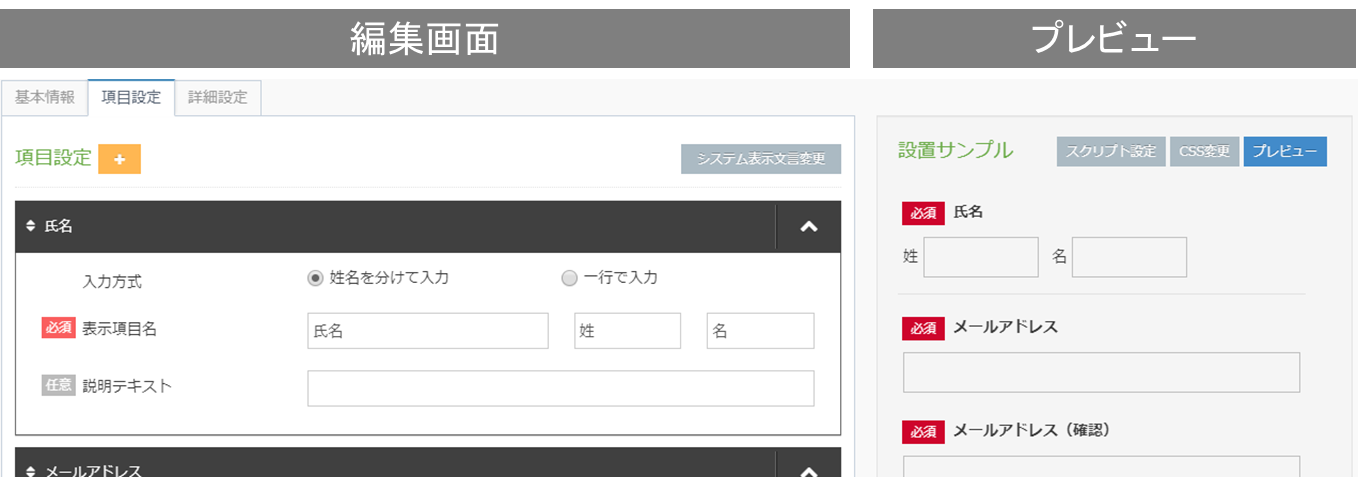
First of all, the item settings of the form are the edit screen on the left side and the preview on the right side, and since the edited contents are immediately reflected on the right side, you can create while checking how it looks on the screen.
Adding item
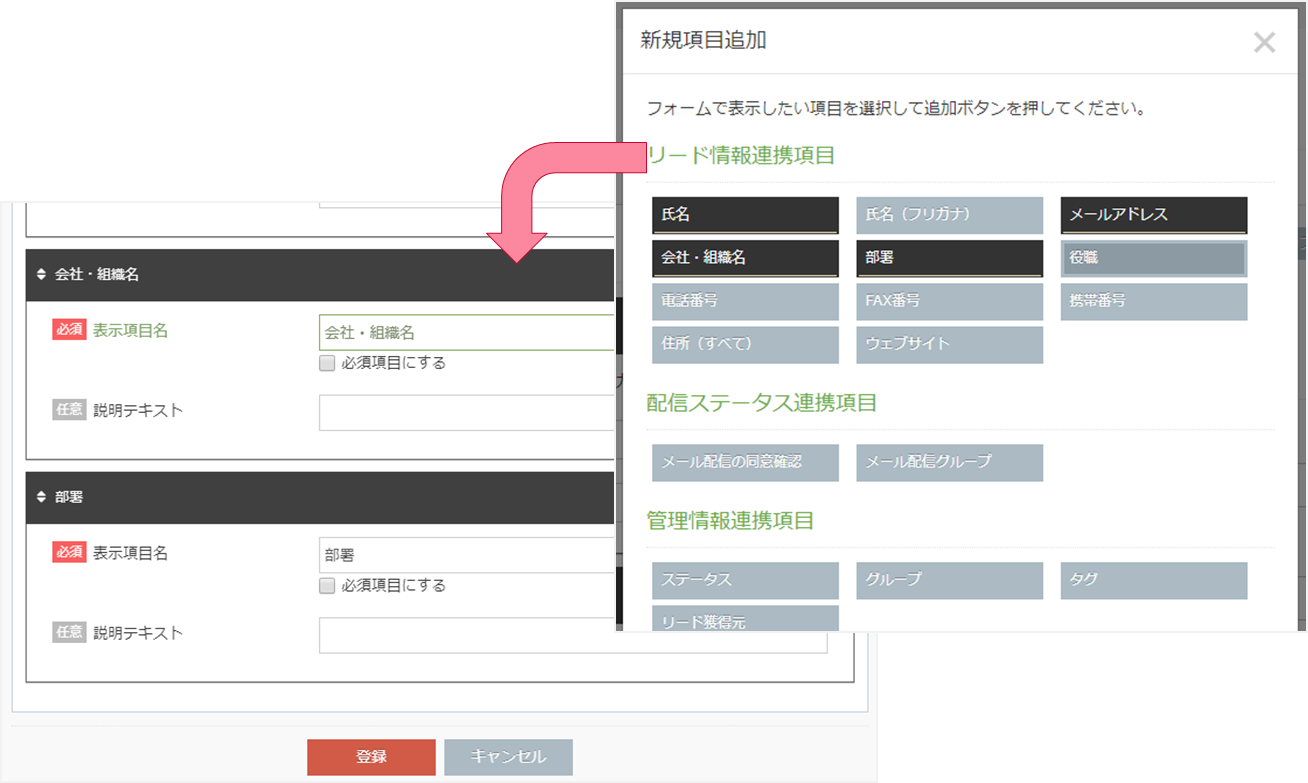
When adding a question item, you can select the item you want to add by pressing the item add button. Linked items with "Lead information" that you want to register on BowNow can be added with one button.
In addition, management information such as "tag" and "status" given to the lead information can be classified according to the user's answer.
Of course, other question items such as text boxes, selection formula items, and attachment items can also be set. *Attached files can be used with the Lite plan and above.
Change item sentence and order
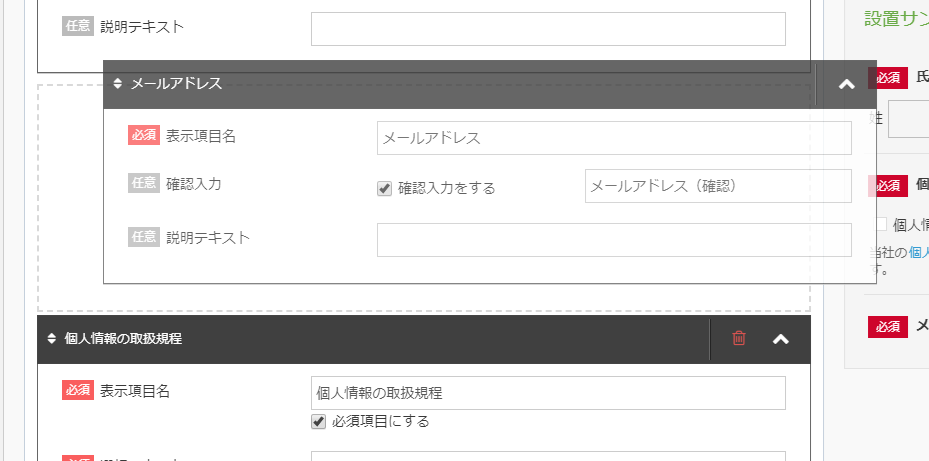
Item text can be changed by just typing a letter in the box. You can change the order by simply clicking on the boxes of items and bringing them to the top!
Features of BowNow form creation (2) After editing, there are only 2 settings!
In addition to setting the form content items, you only need to set two in BowNow. It is "Setting of management items for registered users (leads)" and "Setting of actions for users after filling out forms".
Basic setting
In the basic settings "Registered user (lead) management item settings", set the lead information to be given to the user who entered this form. Since it is a selection formula, just select the item you want to give. 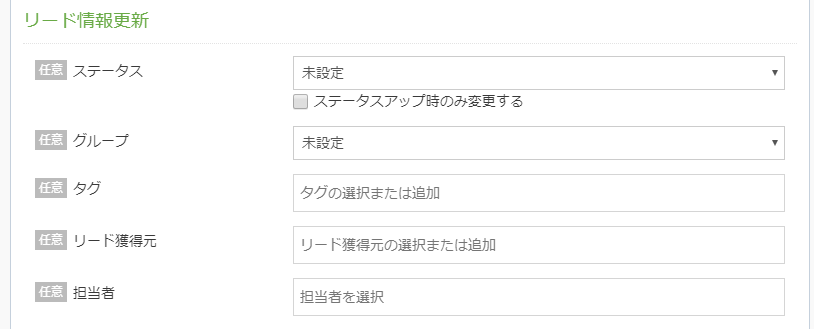
Advanced Setting
All you have to do is to create the detailed settings "Action settings for the user after filling in the form", that is, create an automatic reply message such as thank you mail!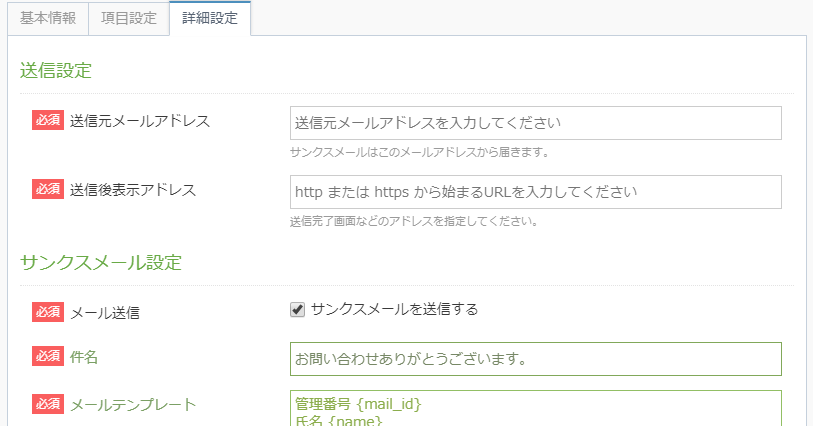
Features of BowNow form creation (3) Installation is completed simply by inserting a script!
After editing, all you have to do is place it on your company's site, but BowNow will automatically generate a site reflection code script when you create the form.
Just paste it on the source where you want to put the form on your site and you're done!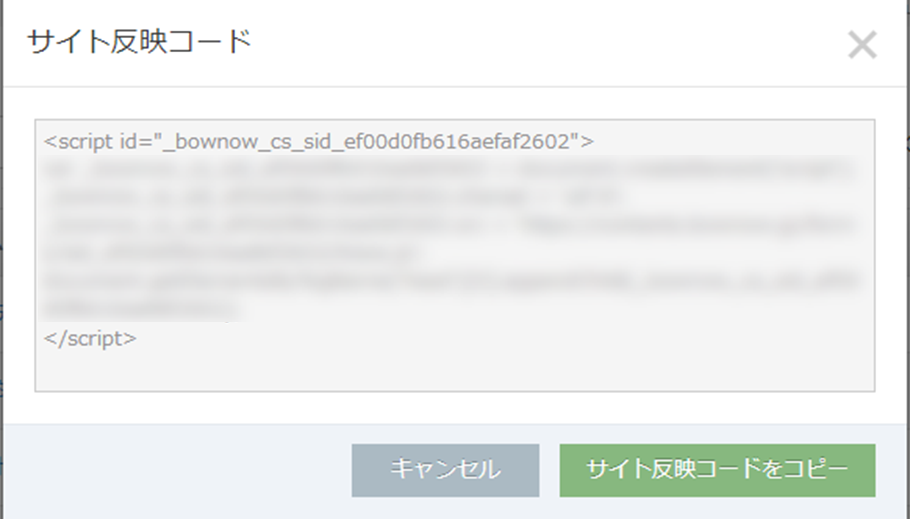
Advanced: If you want to change the design
By default, BowNow's form has a basic design that makes it feel comfortable on any site.
However, I want to change the design for my site! I think there are people who say that. In that case, you can change the CSS on the edit screen, so you can change the color and design there!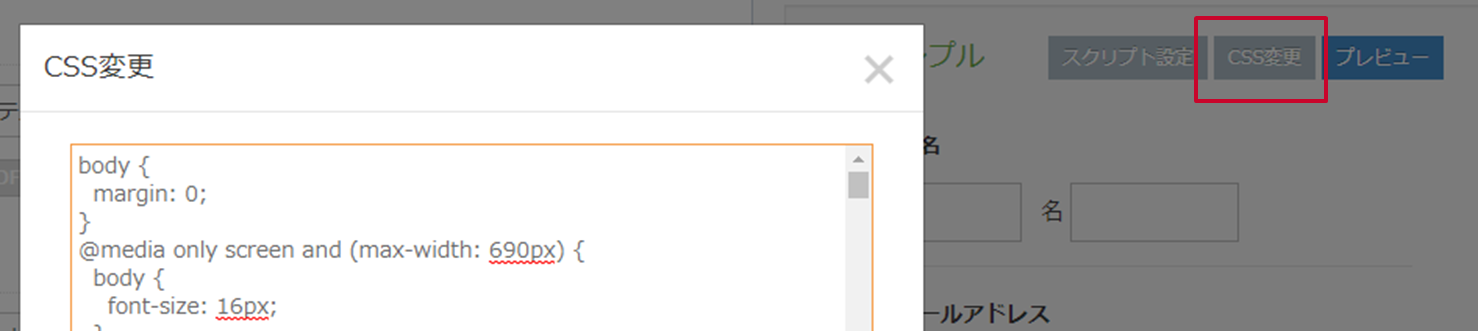
Let's try creating a form easily with BowNow
As you can see, BowNow makes it very easy to edit forms! Moreover, this form can be used even with the free plan! !! If you would like to say that "Using MA is a high hurdle..." and "It seems difficult to work...", please register and open the editing screen once!

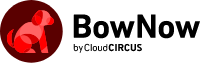
.jpg)
.jpg)
.jpg)